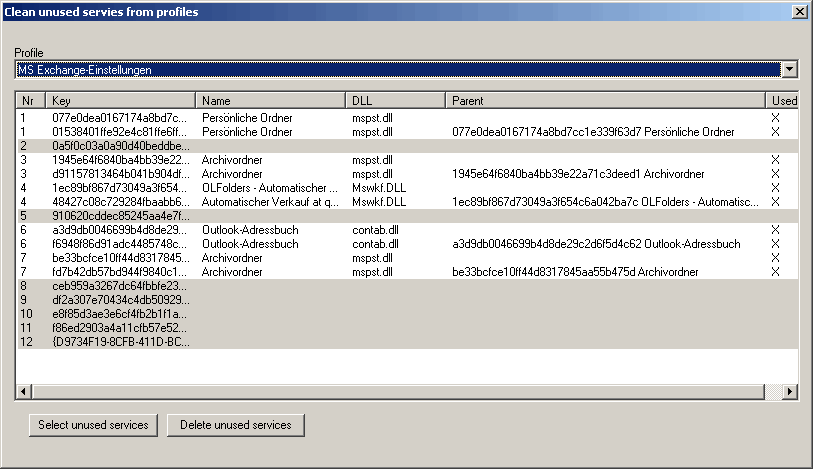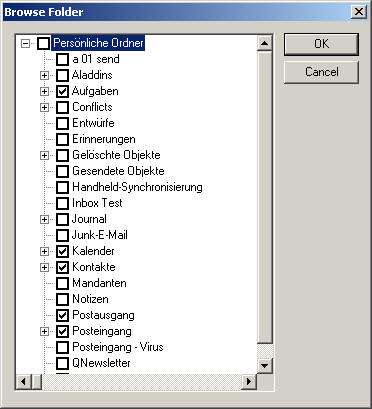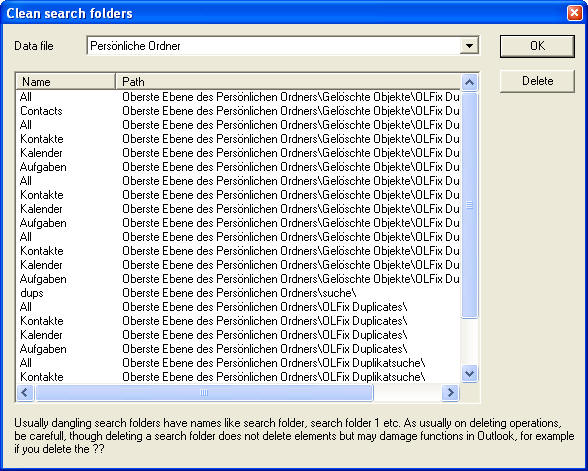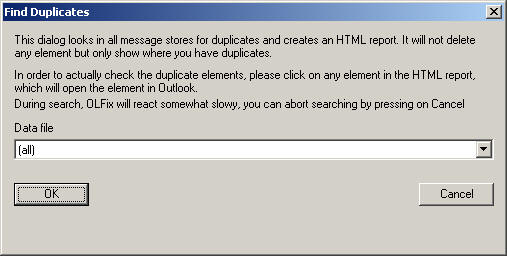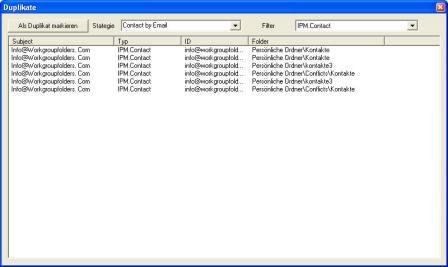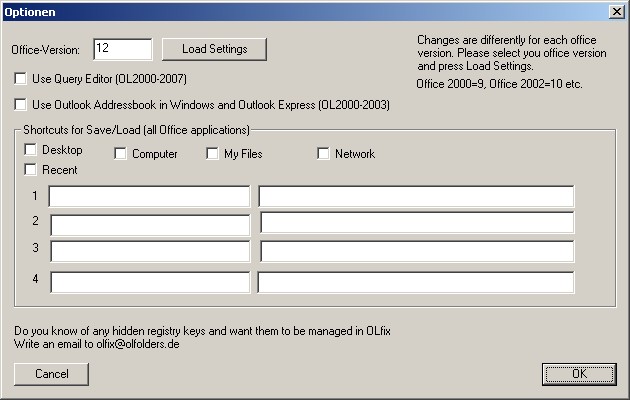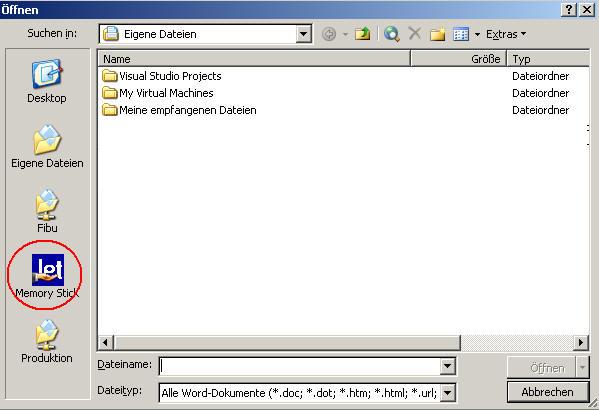Outlook repair tool, Freeware for Office Outlook
|
OLfix combines some tools for repairing common things like the profile, contact links and features, for example calling the internal Outlook repair command line switches with a click of a button. Also some hidden settings can be set for example reminders in different folders. Highlights:
OLfix: Download Information OLfix functions: |
|
|
1. Repair Outlook profiles |
|
| Outlook sometimes has problems with the profiles, if you for example delete a data file while Outlook is running, Outlook sometimes forgets to delete some registry keys. At next start Outlook will try to load the deleted store provider but will fail because some of the keys are deleted and some not.
This gives you sometimes double personal folders, double OLfolders, double Exchange folders, slow Outlook start and errors on startup. Open repair profiles and select the profile you want to repair. OLFix will display all registry entries for this profile. Some of them are pre-selected, the pre-selected entries usually can be deleted. Most data files require two registry keys, one main key and one detail key. Exchange usually has one more than two keys, the main key for Exchange and detail keys for your email accounts, shared folders, personal folders, delegates etc. If you find PST files, OLfolders files etc. with only one key or with more than two keys, they usually are damaged.
It seems that Outlook loads deleted services at startup this: • Slows down the Outlook start • Shows data files which are already deleted, but you can not close them because the main key is no longer present. Because OLfolders gives the same store entry ID for each connection to the same file, it does not like the same data file be present many times. If you for example have 30 references to the same file and the last one which Outlook tries to load does not work because some keys are already deleted or you have the wrong user name or password, you only will see a file which is not opening in Outlook. Hints, WarningsOLfix is using undocumented registry keys, usually it works, in some cases it may damage your Outlook profile. If this happens re-create your Outlook profile in control panel/mail. You may copy the profile before running OLfix. In most cases where you run OLfix, re-creating the profile was the only option anyway. |
|
|
2. Repair contact links |
|
| In Outlook, elements can contain links to contacts, Outlook stores the entry ID of the contact. If you export the file into a new one, the links will still point to the old file, if that is not present, the contact link no longer works. There may be other opportunities to damage contact links. Outlook also stores some other information about the contact, which allows us to find the contact and repair the link.
Use this function, if your contact links are not working any more or after exporting your .pst file. Hints, WarningsRepair contacts is using undocumented data structures. It is a good idea to back up your data before using this function. |
|
|
3. Extend reminders folders |
|
| Outlook displays reminders only in Inbox, Calendar, Contacts and Tasks. If you want to have reminders in other folders, for example in sub folders of calendar, in other email folders, you can use this function.
Though there is no interface in Outlook to do this, the functions are document MAPI functions, this function is not using any undocumented things.
|
|
|
4. Delete search folders |
|
|
If Outlook crashes while you have a search folder open or any search running (including activities) it will not delete the search folder it has created for this search. After 99 search folders, it will not create new ones. Search Folders also keep searching your data file until they are deleted, so each search folder will take some computing time. Please do not remove the standard search folders like Reminders.
|
|
|
5. Change Message class |
|
| A message class defines which Outlook form is used to display data. For example the contact form is named IPM.Contact. If you created a new contact form for your customers, this may be named as IPM.Contact.Customer. Now after creating a new form, the old contacts will still open with old contact form until you change the message class.
It is easy to create a new contact (or any other) form in Outlook, you do not even need to know anything about VB scripting or programming until you want to do some very special things.
If you work in a network, all workstations will now have access to the new form. Hint: If you have many versions of Outlook, edit the form definition on the oldest one, newer Outlook can read the old form definition, if older Outlooks can read a new form definition, nobody knows. |
|
|
6. Find duplicates |
|
|
Innovative duplicates finder for Outlook. The duplicates finder searches for different kinds of duplicates in a file or in all files. It is always searching in all folders available and all kinds of objects (contacts, emails, tasks) etc. OLfix can find three different kinds of duplicates:
We can not find elements which are equal by field compare, for example if you entered the same contact more than once, probably written a bit different. After the search has been finished, you will see a list of duplicate elements, which can be marked as duplicated and then be displayed in a special Outlook search folder will combine all elements of all folders and allow you to easily open and delete the duplicate entries. We currently do not delete duplicates, because usually if you have duplicate elements, both of them are different, for example if one instance has been updated. On each pair, you must find out by yourself, which of the copies you want to keep and which should be deleted.
Picture 1: Selection of files
You have two options with duplicates: 1. Mark all duplicates with a flag so that they appear in our search folders 2. Automatically move the items to a sub folder 1. If you mark your duplicates, nothing will be moved or deleted, however all duplicate elements will appear in a special search folder und “OLFix duplicates” in your tree. You are now able to examine all duplicates and manually delete each item. If you delete the item in the search folder, it gets deleted at the original position, so please do not delete all items in the search folder, instead move the search folder to the deleted items folder if done. 2. If you choose to move the elements, OLfix will create a structure under “OLfix duplicates” and move all elements from the original position to that folder. Below that folder it will create the same structure as you have in your Outlook. Because this operation can not be undone, please create create a backup of your data before you are using this function. You can find the position of your PST file by file/data files in the property window. If you are using Exchange, we recommend exporting the data to a PST file. Cautions:
Picture 2: Displaying duplicates
|
|
|
7. Automatically find and delete Extend.dat |
|
|
Outlook nearly always forgets to update its cache for extensions, which is stored in extend.dat if an extension has been de-installed. You get an error message about a missing DLL after de-installing any application. Deleting extend.dat resolves this problem, the cache will be re-built with the current settings from the registry and the add-in directory. If you still get an error message, try to find the reference here: c:\program files\microsoft\office\<your office version>\add-ins Registry: HKLM\Software\Microsoft\Exchange\Client\Extensions and HKCU\Software\Microsoft\Exchange\Client\Extensions You should find a registry key here naming the name and the DLL. |
|
|
7. File extensions |
|
|
Sets or re-sets blocked file extensions. Outlook does not show or does not allow opening certain files, this menu item can modify this |
|
|
8. Outlook repair |
|
|
Outlook can be started with some command line arguments, however this not documented in the manuals but can be found somewhere at the Microsoft technet sites and various other sites. OLFix allows starting repair options without typing /CleanFreeBusy. Resets the free/busy /Cleanreminders. Re-Creates the reminders folder /Cleanviews. Re-Creates views /CheckClient. Checks if Outlook is standard mail client /ResetFolders. Re-Creates the default folders /CleanSchedPlus. Recovers calendar entries /Safe. Start in safe mode. /Cleanpst. In Internet-Mode: Creates a new profile with PST file /Cleanfinders. Re-Creates search folders at the Exchange server |
|
|
9. CALL scanpst, Repair the inbox |
|
|
Outlook has a built in inbox repair tool: SCANPST, however in each version of Outlook, depending on the windows version and languages of Outlook and Windows, the file is in a different directory. OLFix tries to find SCANPST.EXE, calls it, enters the file name and waits for the file to be checked, if there is an error, it presses automatically the repair function. If you do not wisth to call it automatically, just disable the button and let OLfix start SCANPST for you with the file name in the clipboard. If OLfix is unable to find SCANPST.EXE, please copy it to the program directory of OLfix. |
|
|
10. Secret options |
|
|
Turns secret options on or off.
|
|
| http://olfolders.com/Lang/English/OLfix/index.htm |